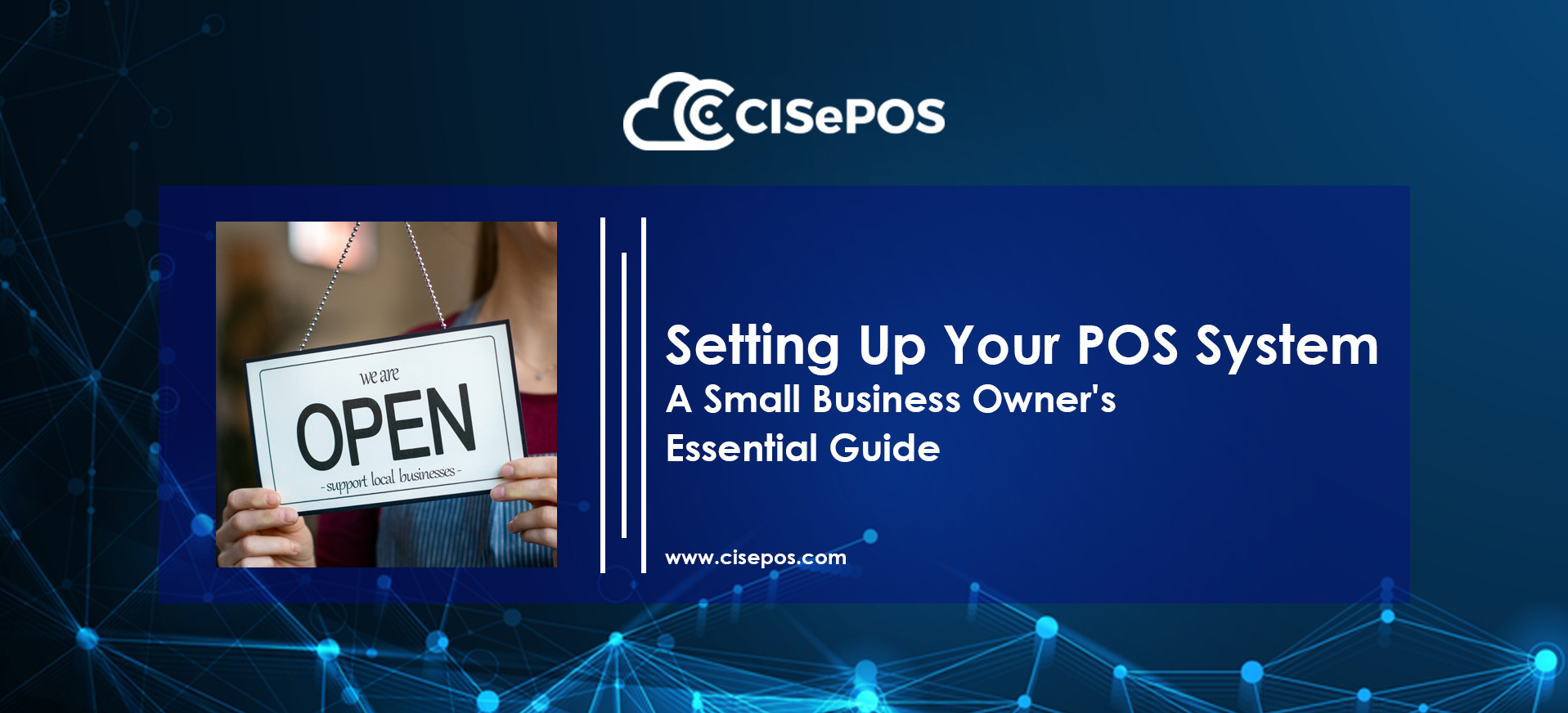
Setting Up Your POS System: A Small Business Owner's Essential Guide
Unlocking your business's full potential hinges on a robust POS system. In the fast-paced world of entrepreneurship, it's easy to overlook this cornerstone of success. Let's delve into an essential guide for setting up your POS system for small business, empowering you to streamline operations, elevate customer experiences, and fuel growth.
Modern point of sale software offers more than just transaction processing. It efficiently manages inventory, provides detailed sales reports and analytics, includes features for employee management, offers loyalty programs, promotions, and much more.
To select the right POS system for your small business, understanding its capabilities and setting it up correctly are paramount. Remember, the solution will only be effective if it's set up correctly.
1. Shop Around for the Best Retail Software
When looking for a POS system for a small business you’ll find that not all systems are the same. Different solutions cater to different business types. Do some basic research to see if a solution offers the right tools and features.
Consider these factors during the buying process:
- Hardware: Choose between POS desktops, tablets, or a mix. Some may prefer self-checkout kiosks, which is a terminal hardware where a customer can then place their own orders, buy their own tickets, or check out at a store by themselves without a cashier. Consider peripherals like receipt printers, scanners, and credit card machines.
- Licensing: Decide between outright purchase or cloud-based subscription. Ownership is a long-term investment, while a subscription includes updates and support.
- Integrations: POS software should integrate with other software like CRM, accounting, scheduling, and eCommerce.
- Features: Look for niche features like vendor relations, event management, or detailed product analysis.
- Processing: All card sales require a processor. Ask about processing agreements.
- Pricing: Be wary of costly bundles, long contracts, or hidden fees. Choose transparent, flat-rate payments and month-to-month subscriptions.
2. Get the Right POS Setup for Your Retail Space
Considering your store layout and floor plan is important. Space is often limited, so plan your checkout space wisely.
- For a clearly defined cash wrap area, a larger desktop solution works well.
- In small spaces, consider mounting a small tablet with a receipt printer.
- If you check out shoppers on the floor, use unmounted tablets for flexibility.
- Decide how many dedicated lanes you need and get the right hardware.
- Choose payment devices based on the payments you want to accept, like EMV or mobile payments.
Avoid overcrowding the space. Keep the design simple and efficient to make the most of your space.
3. How To Set Up Your Pos System For Small Business?
The next step is to set up and prepare the system for use, which can vary depending on your provider. Some solutions require users to do this themselves, which might be enough for basic operations like ringing up sales.
However, for most businesses, it's best to get help from your point of sale team. If your store has a lot of products, needs inventory management, sales analytics, manages multiple stores, or requires integrations, make sure to choose software with good customer support.
4. How to Open the Software
Setting up a POS system for small businesses should be quick and simple. With cloud-based solutions, you just need to log in to the backend using your secure personal credentials. The login process is the same for tablet users. Moreover, users can remotely access all data and reports from any internet-connected device. Lastly, this enables owners and managers to monitor sales from any location at any time.
5. Creating a Product Database
To create a product database, the software should initially be preloaded with all product information, including the name, SKU, vendor price, retail price, size/color/type options, description, par levels, and quantity remaining.
You can also set up additional custom information for each product. This can be helpful for inventory management, ordering, and sales tracking.
When adding new products, you can do it manually through the software's backend. However, it's more common to upload this information. This means you can import product details from a file or another source into the software, rather than entering each product one by one.
6. Add New Employees to Your POS
Allowing multiple users on your account is crucial. Most retailers have several employees, managers, and owners. Since the software contains most, if not all, of your business information, it's essential to allow different levels of access. Custom employee permissions offer this flexibility. When setting up your POS system for small business, assign different access levels to each team member. You can customize this for each employee or categorize it broadly, such as cashier and admin roles. Permission levels protect your business from theft, costly errors, lack of discretion, and negligence.
7. Set Up Your POS Payments
When setting up payments on your POS System For Small Business, you'll need to make a few decisions. Firstly, decide on the forms of payment you'll accept, such as EMV chips, contactless mobile devices, and eCommerce payment gateway integrations. Next, you'll need to set up the processing solution. Some providers also act as processors, while others integrate with third-party processors. Providers that are also processors usually require users to sign up for their merchant services. On the other hand, third-party integrations offer businesses more options. While shopping for your point of sale, also shop around for payment processors to find the best fit. Your solution and merchant services provider should work together to configure all devices for seamless communication and proper processing of credit and debit transactions.
Good POS System For Small Business
- Square: Best for businesses on a budget
- Clover: Best for integrations
- Shopify: Best for retail businesses
- Lightspeed: Best for customer loyalty
- eHopper: Best for omnichannel businesses
- Aloha Cloud: Best for next-day payments
- Erply: Best for inventory management
- Revel Systems: Best for hospitality businesses
- KORONA: Best for high-risk merchants
- PayPal: Best for no monthly fee
POS System Cost Per Month
The cost of the software can range from $0 to over $200 per month for cloud-based systems, or a one-time expense starting at around $1000 for legacy systems. Additionally, the hardware costs vary from $0 for a simple card reader to over $1200 for a complete retail register. Payment processing fees are ongoing expenses based on credit and debit card sales. These costs can vary greatly depending on the system you choose.
Free systems like Square and PayPal Zettle offer comprehensive sales and business management tools with no startup or monthly fees. Your only costs with free systems are hardware needs and ongoing payment processing fees. However, adding paid upgrades and add-ons to enhance base features can incur monthly fees.
Paid systems provide more advanced features for inventory tracking, restaurant operations, marketing, loyalty programs, and other specialized business needs. Examples include Lightspeed, Toast, Clover, and Square Plus plans, which range from $50 to over $200 per month. Along with monthly fees, you'll have hardware costs and ongoing payment processing fees.
By following these steps and considering the costs involved, owners can effectively leverage POS system for small business to streamline operations and drive business growth.
Recent Posts
- The Major POS Features and Benefits You Should Know
- Difference Between Cloud Pos Vs Traditional Pos
- Best POS System Benefits for Restaurants in Dubai
- Types Of POS Machine
- Restaurant POS System An Easy Way to Optimize Operations
- Where Does A Point of Sale Transaction Take Place
- Most Common Problems with a POS System
- CRM vs POS
- The Rising Importance of POS Inventory Management
- How POS Integration with E-Commerce is Helpful
- POS Inventory Management System - A Guide
- Android-pos-system
- How POS Security Systems Protect Businesses
- Optimizing Retail Operations with Automated Inventory Management
- Decoding the Advantages and Disadvantages of POS Systems in Retail
- Exploring Types of POS Systems for Retail Success
- Efficient Product Catalog Management Strategies for Retail Businesses
- Toast vs Clover: A Thorough Analysis
- The Necessity of POS System in Grocery Stores
- Shopify POS vs Square POS: Examining the Pros and Cons
- Is POS Integration Essential to Survive In Today’s World?
- Finding the Right POS System for Hair Salon
- The Ideal Café POS System
- Is POS Integration Essential to Survive In Today’s World?
- How to Use POS System - A Guide for Beginners
- Experience Excellence: Micros POS System Unleashed!
- Streamlining Payments: Exploring Automatic Data Processing in POS Systems
- Setting Up Your POS System: A Small Business Owner's Essential Guide
- Choosing the Perfect POS System for Your Grocery Store
- The Advantages Of A Food Truck POS System
- Optimizing Retail Inventory Management: Strategies & Tips
- Unlocking the Power of POS Reporting: Strategies & Insights
- What is a POS Machine and How it Works
- Exploring POS Software for Android Tablets: Enhance Your Business Efficiency
- Making Sense of POS Debit Charges: What to Know at Checkout
- Empowering Modern Retail: The Impact of Mobile POS System
- What Exactly is a POS Terminal? Definition and Meaning Explained
- Integrating POS Systems with FBR Invoicing: A Guide
- Upgrade Your Business: Easy POS Installation Tips & Best Practices
- Understanding POS Data Analysis: Implementation Guide
- Enhance Customer Loyalty: POS Loyalty Program Basics
- Hotel Point of Sale Systems: Features and Benefits
- Effective POS Campaign Strategies for Boosting Sales
- Gym POS Systems: Boost Management and Member Experience
- Boost Efficiency: Cloud-Based Customer Management Tips
- What is an electronic payment? How to use them
- Essential POS Security Tips to Protect Your Business
- Listing Management Software for POS: Simplify Sales
- Guide To The Best iPad POS Systems For Efficient Sales
- Customize Your POS System: Tailored Solutions for Business
- Pharmacy POS Systems: Manage Prescriptions & Inventory Easily
- Understanding Chargebacks: A Guide for POS Users
- POS vs EPOS: Key Differences and Benefits Explained
- What Are Contactless Payment Solutions?
- Top Retail KPIs to Track for Success with Your POS System
- How to Pass Credit Card Fees to Customers with POS Systems
- POS Wireless System: Simplify Payments with Advanced Tech
- How to Get PCI Compliance for Your POS System: A Complete Guide
- What Is NFC Mobile Payment and How Does It Work?
- Kitchen Display Systems (KDS): How They Enhance POS Efficiency
- What is PCI Compliance for POS Systems? A Complete Guide
- How to Increase and Compute Inventory Turnover Ratio
- How Does Barcode Work: Benefits and Uses
- Cash Register vs POS System: Key Differences Explained
- What is an Offline POS System?